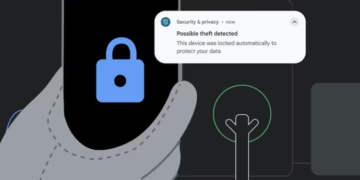Are you a regular user of Gmail and feeling overwhelmed by the new feature that has been automatically added to your inbox? Don’t worry, you’re not alone! Many users have been surprised to see Gemini summaries included in their Gmail inbox by default.
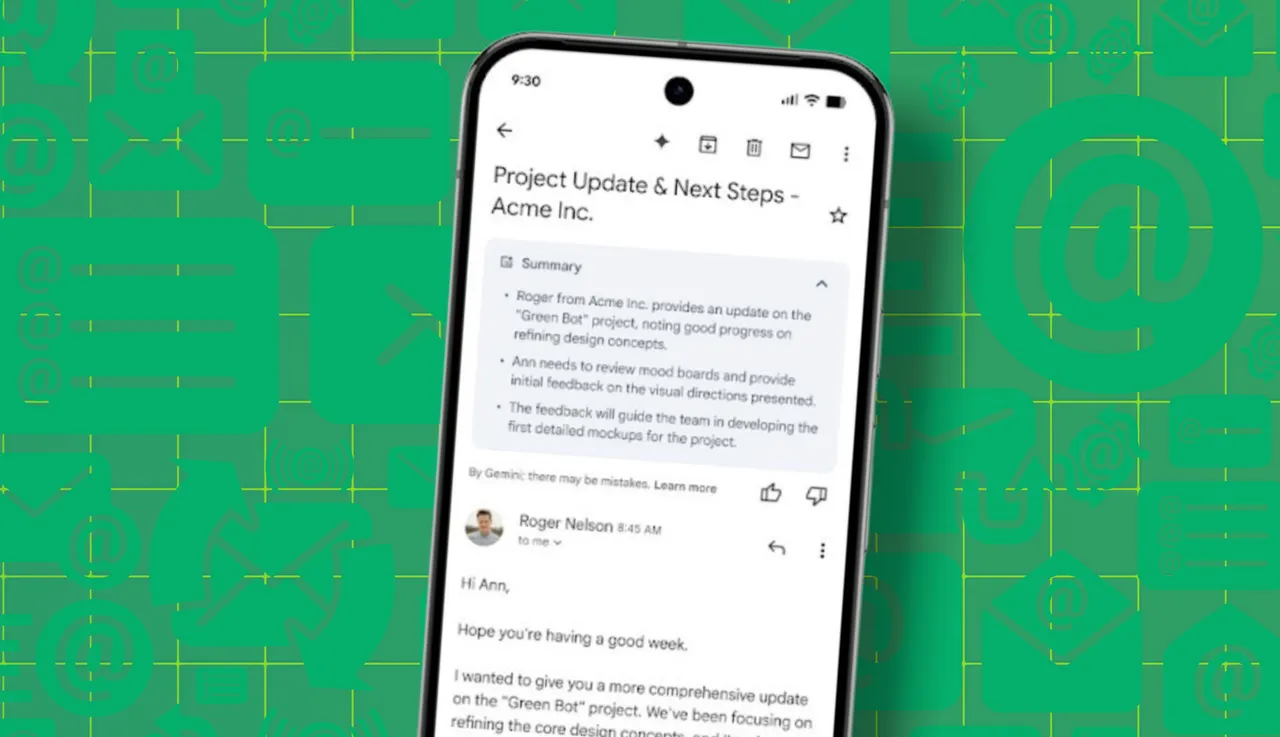
What are Gemini summaries exactly? They are AI-powered “smart” summaries that appear at the top of your inbox, providing a quick overview of important information from your emails. This includes flight information, package tracking, hotel reservations, and more.
While this may seem like a helpful feature, it also means that your emails are being scanned and analyzed by Google. This has raised privacy concerns for many users, as Google already has access to a lot of personal information through Gmail.
Gmail has introduced a new AI-driven feature, Gemini summaries, designed to provide condensed overviews of long emails. While this feature may streamline email management for some users, it has also faced criticism for being intrusive and unnecessary. The summaries appear automatically at the top of email threads, which some users find distracting or irrelevant to their workflow.

For those who prefer a more traditional email experience, disabling Gemini summaries is possible. This can typically be done through Gmail settings, either by switching off “Smart features” in the app or navigating specific customization options. Both Android and iOS users can manage these settings, ensuring a tailored experience that aligns with their preferences.
Key Takeaways
- Gmail’s AI summaries provide automatic overviews of email threads.
- Users can disable these summaries through Gmail’s “Smart features” settings.
- The feature is available across Android and iOS platforms.
Google’s New Automatic Email Summary Cards
Google has introduced AI-powered summary cards for emails, aimed at enhancing productivity for its Workspace subscribers. These cards, powered by Gemini AI, are designed to help users quickly navigate through long email threads. For now, the feature is exclusively available on mobile platforms, including both iPhone and Android, and is limited to emails written in English.
The summary cards show up at the top of lengthy emails or active threads where multiple replies have accumulated. Notably, they don’t appear for less complex emails like delivery confirmations or promotional messages. Instead, the AI detects emails with extensive or detailed content and consolidates their key points into a convenient, automatically generated summary. As new replies are added, the summary dynamically updates to reflect the latest information.
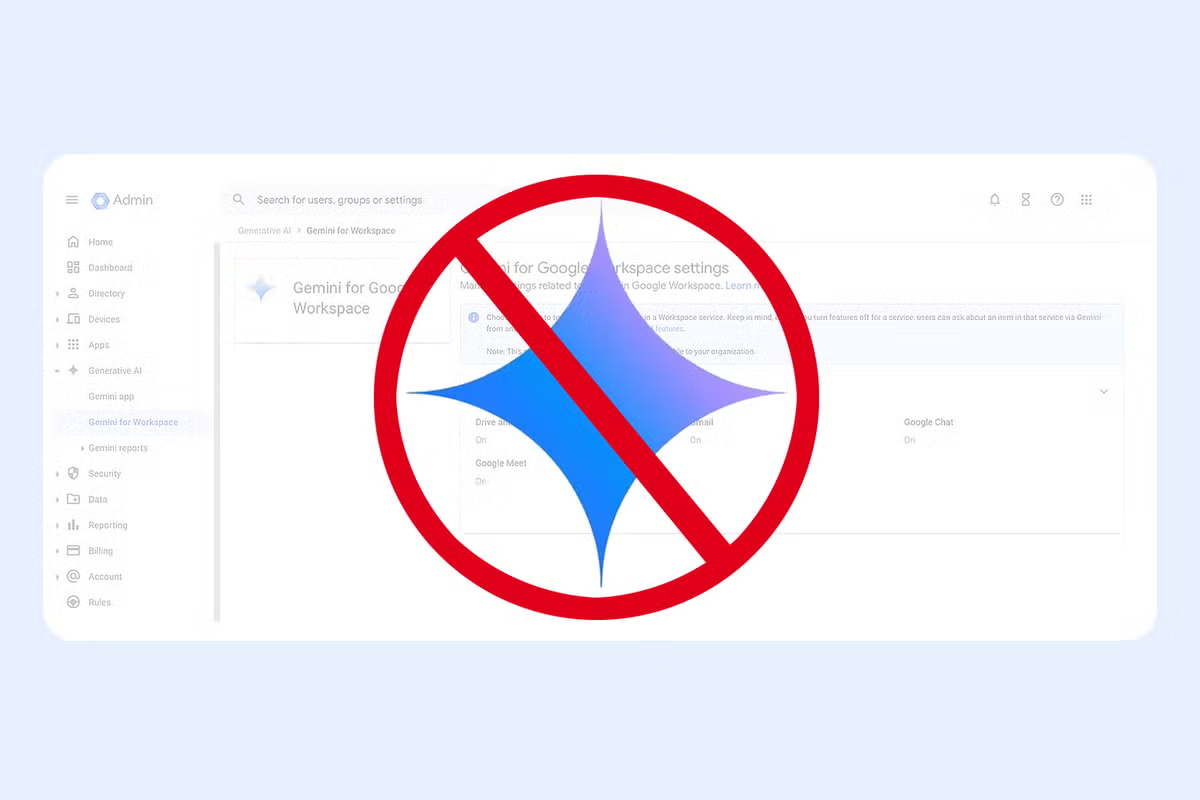
Workspace users also have the option to manually activate the AI’s summarization feature by tapping the “Summarize this email” button if an automatic card isn’t provided. These tools are part of Google’s ongoing efforts to integrate generative AI and smart productivity features, such as Smart Replies, into communications apps.
While these AI tools offer convenience, they still require user discretion. The underlying technology, based on a Large Language Model, may occasionally misinterpret details, meaning users should double-check summaries to avoid missing critical information. Additional support for Gmail on the web and global languages is expected soon.
Steps to Disable Automatic Email Summaries in Gmail
For those using Gmail with Google Workspace who find the Gemini features unhelpful, disabling them is currently the only way to remove automatic email summaries. However, doing so will also turn off other functionalities tied to Gemini, such as Personalized Smart Replies, drafting assistance, and the side panel that integrates with Google Calendar. Here’s how to stop these summaries:
- Open Gmail Settings: Click the gear-shaped Settings icon located at the top-right corner of the Gmail interface.
- Access All Settings: Select See all settings from the dropdown menu to open the main settings page.
- Locate Smart Features: Scroll through the settings until you find the section labeled Workspace smart features.
- Manage Smart Features: Click on Manage Workspace smart feature settings to access additional controls.
- Disable Smart Features: Use the toggle to turn off Smart features in Google Workspace. Confirm any prompts asking for confirmation.
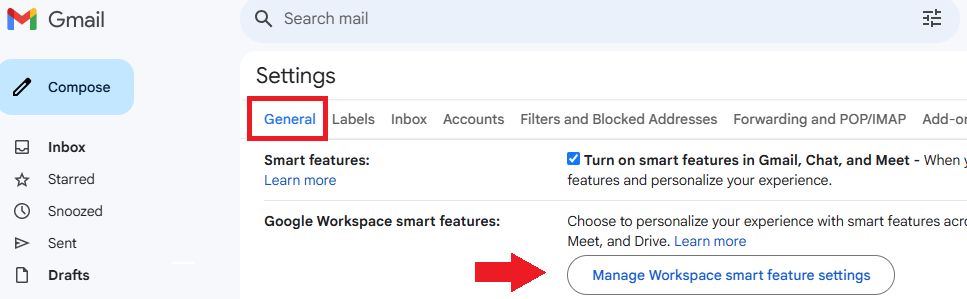
Google Workspace smart features Manage Workspace smart feature settings 967x299
By turning off Gemini, users will no longer see automatic summaries popping up in emails. However, it’s important to understand that all Gemini-related tools will also stop working, which can include features that many users may find useful. These changes currently apply only to Google Workspace subscribers, but the rollout of similar AI tools to other platforms or free accounts is a possibility.
Disabling these features provides a cleaner experience for those who prefer to manage their emails manually. This adjustment can quickly be made through the Gmail app or the desktop interface, ensuring users maintain control over their inbox preferences without unnecessary distractions.
Frequently Asked Questions

What is the process to turn off automatic summaries created by Gemini AI in Gmail?
To deactivate this feature, open Gmail. Navigate to the settings icon located at the top of the page and look for options related to AI features. Disable the automatic summary function.
How can users prevent Gemini AI from automatically generating summaries for emails?
Go into Gmail settings. Locate the section labeled “Smart features” or equivalent terms. Turn off the functionality that controls Gemini AI-powered summaries.
Is it possible to block Gemini AI from offering suggestions during email composition?
Users may opt to disable AI assistance features entirely. Head to Gmail settings and deselect any options associated with Gemini AI composing assistance.
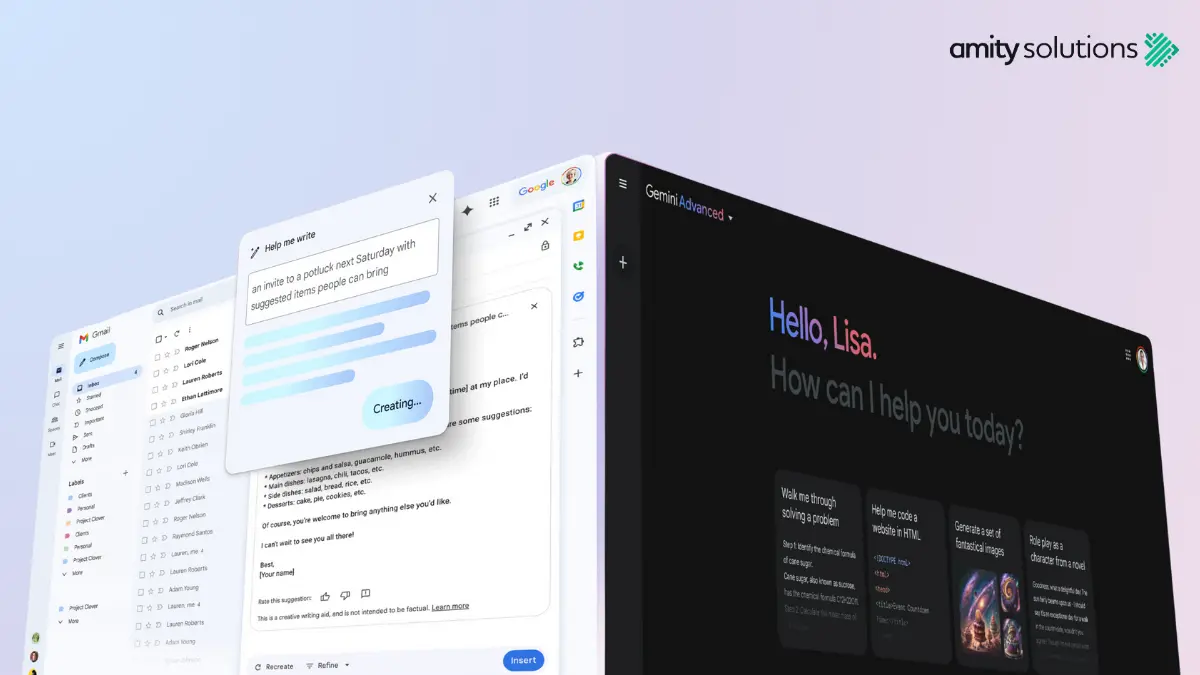
Can summaries be disabled for individual emails instead of generating them across the inbox?
Disabling summaries selectively for specific emails may require manually overriding settings, if supported. Adjust feature preferences in your Gmail configuration.
Does turning off Gemini AI affect Gmail’s ability to organize emails or enhance searches?
Disabling Gemini AI may limit certain categorization or search enhancements provided by AI-driven functionalities. Core features like manual sorting and basic searches will remain unaffected.
How can Gmail revert to composing emails in the traditional, non-assisted format?
To switch back to composing emails without Gemini AI, users can turn off AI assistance directly in Gmail’s settings under relevant options related to composing or editing emails.