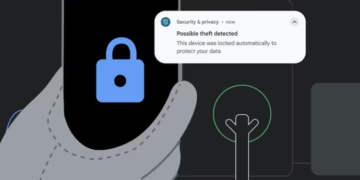Overview
Microsoft Launches AI-Driven Interface Automation in Copilot Studio
Microsoft has developed a new feature called “Computer Use” within its Copilot Studio platform. This upgrade enables AI agents to operate websites and desktop software by replicating human actions like clicking, selecting menus, and entering text.
The feature adjusts on its own as programs and websites change, using internal logic to solve problems without stopping work. It complies with security rules and industry standards to keep operations safe.

Common applications include automating data input where systems do not easily connect, gathering and sorting information for market research, and simplifying financial tasks such as invoice handling.
Unlike traditional robotic process automation (RPA), this tool is hosted on Microsoft’s cloud infrastructure, so businesses do not need extra hardware or complex setups. Users can describe tasks in plain language and fine-tune processes with visual previews demonstrating how actions are executed.
Transparency is built in, providing full logs of what the AI does, including screenshots and the reasoning behind choices.
Microsoft plans to present more on this feature at its upcoming Build conference.
Microsoft Starts Rolling Out AI Recall Feature with Privacy Controls
Microsoft is gradually introducing an AI-powered Recall function for Windows 11 users with Copilot-enabled PCs. This feature helps find previous activities—like content from apps, websites, documents, and images—based on user descriptions.
It works by taking snapshots of the screen at intervals, but only after users opt in. Access to these snapshots is protected by Windows Hello biometrics, ensuring only the device owner can view them.
The release was delayed twice: first because of security concerns, then due to unintended captures of sensitive data such as credit card details. Microsoft emphasizes that Recall is optional and can be disabled anytime.
The latest version respects privacy commitments: snapshots aren’t shared with Microsoft or anyone else, nor are they accessible by other device users. Users have full control to delete, pause, or stop snapshot collection as needed. Any future data-sharing options would require explicit, informed consent.
Frequently Asked Questions
In what ways does automation boost efficiency in a copilot studio environment?
Automation reduces repetitive work by handling routine tasks quickly. This allows users to focus on creative and strategic work. It also helps prevent errors by following consistent steps automatically.
What advantages come from using automation in computer-based workflows for creative projects?
Automation speeds up processes like file management, data entry, and tool switching. It ensures tasks are done consistently and frees teams from time-consuming manual work, improving overall project delivery time.
Which tools work best for making tasks faster and easier in a copilot studio?
Robotic process automation (RPA) tools and AI-driven assistants are effective choices. These tools can learn user actions and adapt to changes, making the workflow smoother. Examples include Microsoft’s automation agents integrated in Copilot Studio.
What difficulties arise when adding automation to a studio that relies heavily on computer tasks?

Common issues include setup complexity, adapting automation to unique workflows, and maintaining the system when software updates roll out. Users may also face resistance if automation changes their usual work habits.
How does automation change the job roles of those working in a copilot studio?
Automation shifts workers’ focus from repetitive tasks to more analytical or creative roles. It can enhance collaboration by providing timely data and reducing manual workload, but some roles may require reskilling to work effectively with new tools.
What strategies help keep automation running smoothly in a computer-focused studio?
- Regularly update automation scripts to match software changes
- Train staff to use automation tools correctly
- Monitor performance to catch errors early
- Document automated workflows for easier troubleshooting and improvements
- Balance automation with human oversight to handle exceptions and decision-making tasks effectively