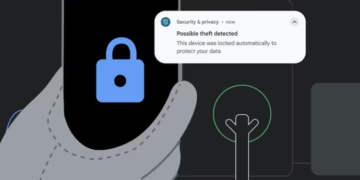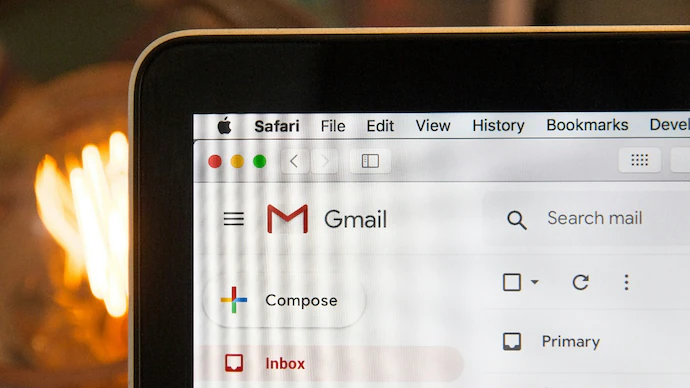A convincing Gmail scam is tricking users into giving away personal data — here is how to spot and avoid it.
A new phishing campaign is targeting Gmail users by sending emails that appear to come directly from Google. These emails urge users to verify recent account activity or risk losing access to their Gmail accounts. The messages look real, using official logos and language that sounds important. The attackers exploit vulnerabilities to make their emails pass Google’s usual security checks, making the scam harder to detect.
The scam emails warn about suspicious activity and claim the user must act quickly, often threatening to suspend the account within 24 hours if no action is taken. They include a button that supposedly leads to a security check, but it actually sends users to a fake login page. Entering credentials there gives hackers access to the user’s Gmail account, personal data, and even the ability to send scams to the victim’s contacts.
Some phishing tactics go further, asking for recovery information like phone numbers, backup emails, or two-factor authentication (2FA) codes. Once scammers have that, they can fully control the victim’s Google account and lock the real user out.
| Scam Feature | Description | Why It’s Dangerous |
|---|---|---|
| Official Branding | Uses Google logos and colors | Makes scam appear genuine |
| DKIM Signature | Passes email signing checks | Avoids Gmail’s usual phishing warnings |
| Urgent Language | Threatens account suspension | Pressures users into quick action |
| Fake Login Pages | Mimics Google’s sign-in page | Captures login credentials |
| Requests for 2FA | Asks for security codes | Allows full account takeover |
How to react if you get one of these phishing emails
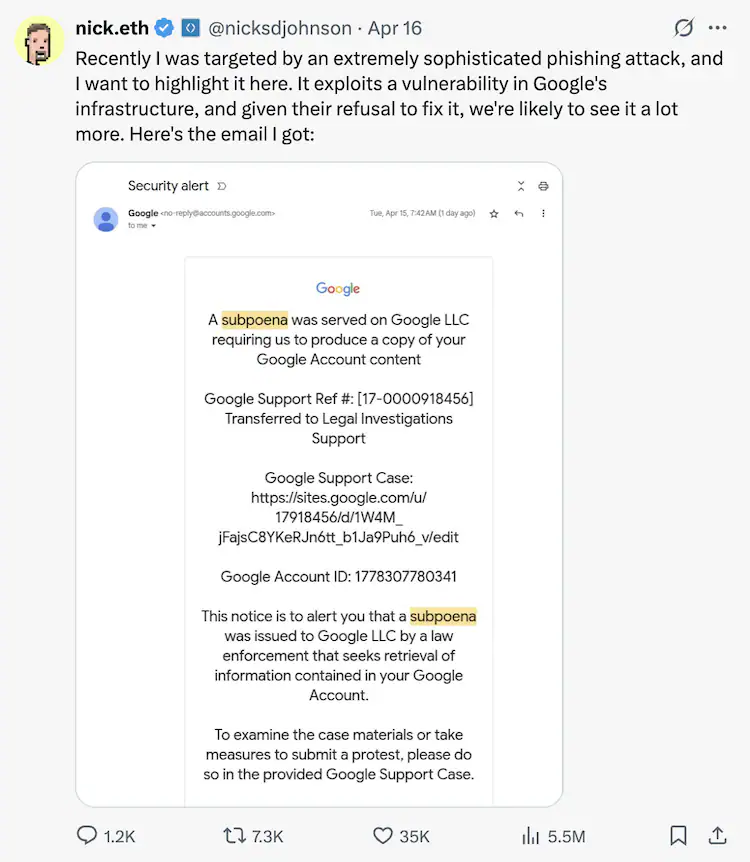
Never click links inside suspicious emails. Instead, open Gmail in a new browser tab and go to your account settings on your own. This lets you check recent activity or security alerts safely.
Use Gmail’s phishing report feature. Click the three-dot menu on the email and select “Report phishing.” Reporting these emails helps Google detect and block phishing campaigns faster, protecting other users.
Enable two-factor authentication (2FA) on your Google account. This adds an extra step when logging in. Even if hackers steal your password, they won’t get into your account without the second form of verification.
Check the sender’s email carefully. Scammers often use fake domains or strange email addresses that look like Google but aren’t official. Genuine Google emails come from addresses ending with “@google.com” or “@gmail.com.”
Look for signs of urgency or poor grammar. Phishing scams often pressure you to act fast or contain spelling mistakes and awkward phrasing. Official Google messages usually avoid this.
Use a password manager and strong passwords. Unique passwords reduce the risk if your login details get stolen from another site.
Regularly review your Google account activity. Check for unknown devices or locations accessing your account. This can alert you to unauthorized access early on.
| Action | Why It’s Important |
|---|---|
| Open Gmail directly | Avoid phishing links |
| Report phishing emails | Help Google stop scams |
| Set up 2FA | Add extra security layer |
| Check sender’s full address | Spot fake emails |
| Watch for urgent language | Identify pressure tactics |
| Use password manager | Limit damage from stolen passwords |
| Monitor account activity | Detect unauthorized access early |
Keeping Gmail accounts safe requires vigilance against all kinds of cyber threats. Phishing scams like these try to steal personal information and account credentials to cause unauthorized access. Users who stay alert and follow security advice reduce their chances of falling victim.
For more tips on avoiding phishing emails, Google offers guidance on their Google support page. This page explains how to recognize scams and keep accounts secure.
Frequently Asked Questions
How can users recognize and report phishing emails in Gmail?
To spot phishing emails, users should look for suspicious sender addresses, unexpected requests for personal info, and urgent language demanding action. Gmail often flags such emails with warnings. To report phishing, users can click the three dots next to the reply button and select “Report phishing.” This helps Gmail improve its spam filters and protect others.
What is Google’s approach to managing spam in Gmail?
Google uses automated systems to block spam before it reaches users’ inboxes. It filters messages based on content, sender reputation, and reported complaints. Users also have options to mark emails as spam manually, which trains Google’s system. The goal is to minimize unwanted emails and keep user accounts safe.
What actions should be taken if someone is pretending to be you on Gmail?
If an impersonator sends emails pretending to be someone else, the victim should report the fake email to Google immediately. They can do this by opening the suspicious message, clicking on the menu icon, and selecting “Report phishing” or “Report impersonation.” Changing passwords and enabling two-factor authentication helps secure the account.
Where is information about Gmail’s email policies available?
Google’s official Gmail policies and guidelines are published on their support website. Users can find clear rules about acceptable email use, spam, phishing, and how Google handles abuse by visiting Gmail’s help center. These pages explain how Gmail protects users and what actions are taken against violators.
What is the best way to reach Gmail for complaints concerning email scams or abuse?
To report scams or email abuse, users should use Gmail’s built-in reporting tools in the app or website. For serious or ongoing problems, Google provides contact options through its support pages where users can escalate issues. Clear and detailed reports help Google address abusive accounts more quickly.
How is spam sent from harmful domains reported and handled?
Users can report spam emails by marking them as spam or phishing in Gmail. Additionally, harmful domains that send spam can be reported directly to Google via their abuse reporting forms online. Google reviews these reports to take down or block domains that violate its policies, reducing spam for all users.