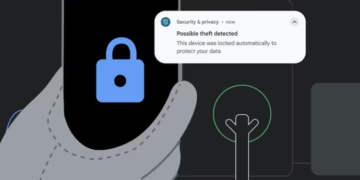Windows 11 system requirements
Microsoft has an itemized list of hardware specs necessary to ensure a PC is capable of running Windows 11. These specs are mostly moderate by today’s standards, so it is certainly possible that your Windows 10 PC can upgrade and run it effectively—even more so if it’s not too old.
These are the current hardware specs required to install and run Windows 11:
- Processor (CPU): 1 GHz or faster with 2 or more cores on a 64-bit compatible chip.
- Must be from a supported Intel (8th Gen or newer), AMD (Ryzen 2000 or newer), or Qualcomm (Snapdragon 850+) processor.
- RAM: 4 GB minimum (8 GB recommended for better performance).
- Storage: 64 GB or larger storage device (SSD recommended for faster performance).
- System firmware: UEFI (with Secure Boot capability enabled).
- TPM (Trusted Platform Module): TPM 2.0 (most modern PCs have this).
- Graphics card: DirectX 12 compatible / WDDM 2.x driver.
- A 720p display (or higher) larger than 9 inches with 8 bits per colour channel.
- Internet & Microsoft account: Windows 11 Home requires an internet connection and a Microsoft account during setup.
If we break these down a little further, there are nuances to consider that are integral to making an upgrade possible.
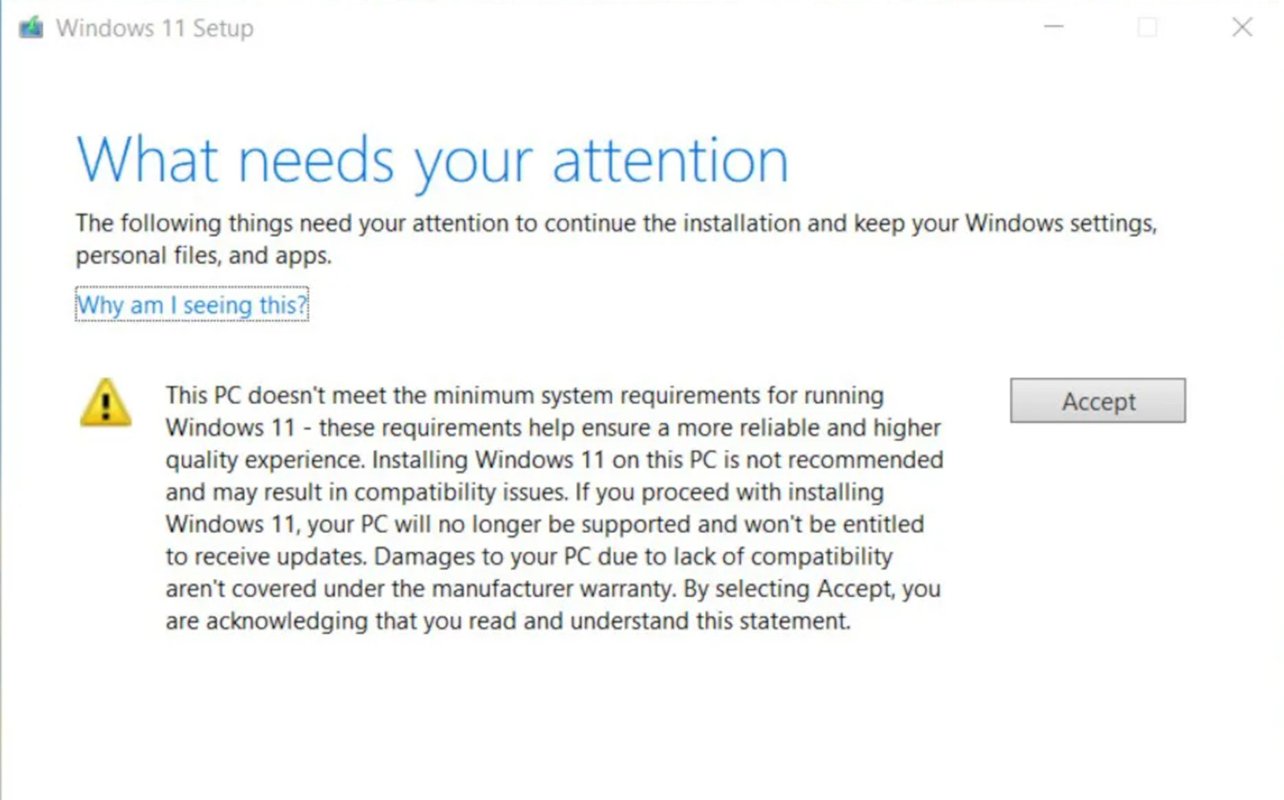
Microsoft plans to end all support for Windows 10 on October 14, 2025. This means no more updates, security fixes, or technical support for the system after that date. As a result, many users may need to upgrade to Windows 11 to maintain a safe and functional device. However, the transition depends on whether your PC meets the stricter system requirements for the newer operating system.
If your PC qualifies, upgrading can be done directly through Microsoft. For those with incompatible devices, purchasing a new Windows 11-compatible laptop may be necessary. Users have various options to ensure a smooth transition, making it essential to assess their current hardware and plan accordingly.
Key Takeaways
- Windows 10 support ends on October 14, 2025.
- Verify your PC’s compatibility before upgrading to Windows 11.
- New hardware may be required for devices that don’t meet Windows 11’s system requirements.
Windows 11 Hardware Requirements
Trusted Platform Module 2.0 Explained
The Trusted Platform Module (TPM) refers to a specialized chip integrated into a computer that bolsters its security framework. This hardware is responsible for managing encryption keys, safeguarding credentials, and protecting sensitive data. TPM 2.0, the latest version, is mandatory to run Windows 11. Older versions, such as TPM 1.2, do not meet the compatibility requirements.
To verify if a computer supports TPM 2.0, users can inspect the Device Manager under the Security Devices section. Alternatively, enabling TPM may require accessing the BIOS or UEFI setup during system boot. On Intel-powered devices, the feature is labeled PTT, while AMD processors use the term fTPM.
Computers void of TPM hardware are excluded from Windows 11 compatibility. Systems restricted to an earlier TPM version are similarly unsupported.
Secure Boot Requirements
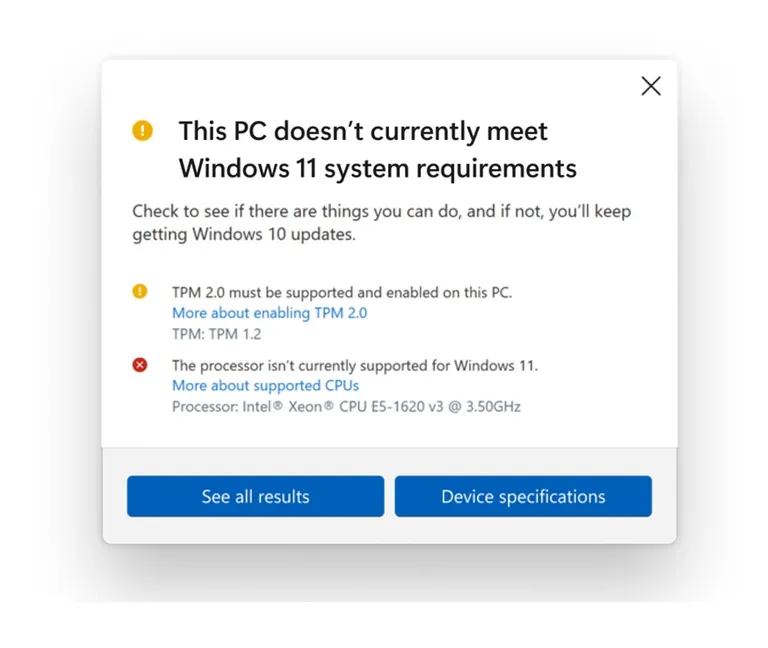
Secure Boot is a security process located within the UEFI firmware. Its role is to allow only verified software components, such as the operating system, to load during the computer’s startup. Malicious code is blocked from infiltrating, preserving system integrity.
Windows 11 demands Secure Boot to be active as part of its installation procedure. Computers utilizing outdated BIOS firmware without Secure Boot cannot fulfill the system requirements necessary for Windows 11.
How Windows 11 Differs From Windows 10 Compatibility
Windows 11 enforces stricter demands on hardware compared to its predecessor. Key compatibility shifts include exclusive support for 64-bit processors and firm thresholds for memory, storage, and graphics requirements. The graphics card must be DirectX 12-compatible, along with a WDDM 2.x driver.
Windows 11 additionally requires at least 4 GB of RAM (with 8 GB or more recommended for smoother performance), a 64 GB storage device, and a 720p resolution display measuring over 9 inches. Unlike Windows 10, Windows 11 mandates both an internet connection and a Microsoft account for initial setup in its Home version.
Processors from Intel’s 8th Generation Core series, such as Core i9, and AMD models starting from the Ryzen 2000 series are supported. For AMD, compatibility extends through to the Ryzen 5000 line. Computers built with earlier generation processors, such as Ice Lake or Ryzen series predating 2000, are unsupported.
This heightened specificity reduces compatibility with legacy hardware. It ensures that performance standards align with modern expectations while emphasizing security enhancement features like Secure Boot and TPM 2.0.
Checking Your Computer’s Compatibility
Using the PC Check Tool by Microsoft
What to Do If Your PC Can’t Run Windows 11
Stick with Windows 10 a Bit Longer
For those not ready to upgrade their hardware, there’s an option to extend the life of Windows 10. Microsoft’s Extended Security Updates (ESU) are available, offering security fixes past the operating system’s official support end date. For home users, this service costs $30 per device annually and extends to November 2026. Businesses can subscribe for up to two years beyond that, though fees increase each year. However, it’s important to note that technical support from Microsoft won’t be included during this period.
Some may consider alternative methods that involve bypassing compatibility checks. For instance, creating a bootable USB or ISO to bypass TPM and Secure Boot requirements could allow Windows 11 installation. Yet, these workarounds carry risks, such as reduced performance on older hardware or potential complications with receiving future updates.
Upgrade to a Device Built for Windows 11
Switching to a system designed specifically for Windows 11 brings many benefits. Modern devices take full advantage of the operating system’s features, including a streamlined Start Menu, tools like Snap Layouts, and enhanced virtual desktops for better multitasking. Gaming improves with DirectStorage and Auto HDR. Many newer PCs are also equipped to run Microsoft’s Copilot AI tools, making them ideal for professional and personal tasks.
When choosing new hardware, buyers should consider their specific needs. Laptops, desktops, and 2-in-1 devices each offer unique advantages. For a hybrid experience, 2-in-1s combine the functionality of a tablet and a laptop. Gamers may prefer high-performance PCs optimized for demanding applications, while all-in-one desktops provide expansive screens suited for creative work or remote setups.
The latest models also include neural processing units (NPUs), which handle AI tasks like voice recognition and image processing. This hardware reduces the workload on the CPU and GPU, ensuring smoother performance across applications. Devices labeled Copilot+ PCs are particularly suited for AI-driven workflows and enhanced mobile integration, making them a strong choice for those wanting to maximize Windows 11’s potential.
What to Do if Your PC Can Upgrade to Windows 11

If your PC meets the compatibility requirements, upgrading to Windows 11 can be straightforward. One common option is to use Windows Update found in the settings menu. Select Check for updates, and if eligible, you should see an option to begin the process with a message that reads Upgrade to Windows 11 is ready. Once started, your system will restart several times, and the installation could take between 30 and 60 minutes. This method typically preserves all files and applications, but it’s still a good idea to perform a full backup beforehand.
For those who don’t receive the automatic upgrade prompt, the Windows 11 Installation Assistant is a viable alternative. Download and install this tool, accept its terms, and follow the prompts. This process also ensures apps and files remain intact while transitioning to the new operating system.
Both methods aim to simplify the installation experience, providing users with a seamless upgrade path to Windows 11.
Key Tips for a Smooth Switch to Windows 11
Switching to Windows 11 enhances performance and productivity with faster speed and optimized features like the redesigned Start Menu and Taskbar. The streamlined Snap Layouts improve multitasking, while regular Windows Updates ensure ongoing security and stability.
To ease the process:
- Confirm your system meets Windows 11 requirements.
- Back up your essential data before upgrading.
- Explore IT support options for assistance.
Upgrading from Windows 10 ensures a modern computing experience, supported by Microsoft, minimizing risks tied to unsupported systems.
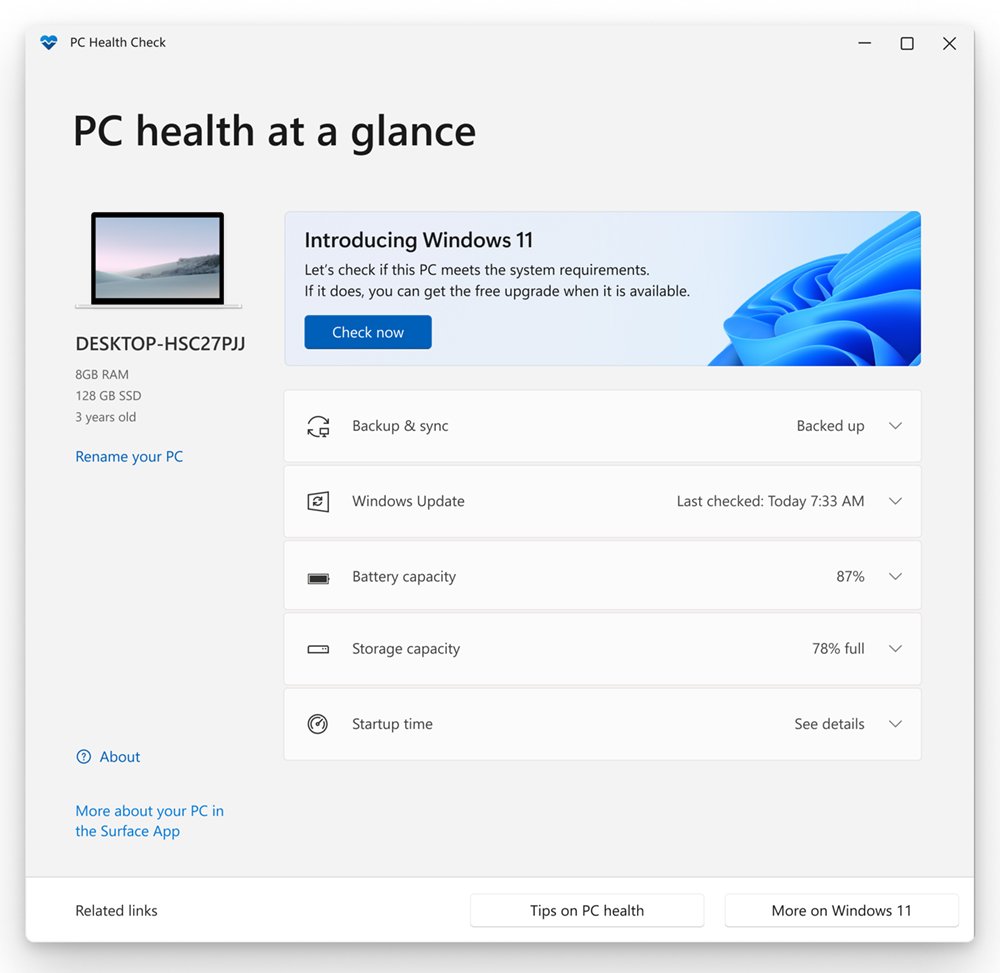
How do I check if my computer can run Windows 11?
To find out if a computer is compatible with Windows 11, users can utilize the PC Health Check tool provided by Microsoft. This software scans the device and identifies whether it meets the required specifications for the upgrade. Additionally, users may review Microsoft’s official requirements list.
What are the key requirements to install Windows 11?
Installing Windows 11 requires certain specifications, including:
- A 1 GHz or faster 64-bit processor with at least 2 cores.
- 4 GB of RAM or more.
- At least 64 GB of storage space.
- A DirectX 12-compatible graphics card with a WDDM 2.0 driver.
- Secure Boot capability and a Trusted Platform Module (TPM) version 2.0.
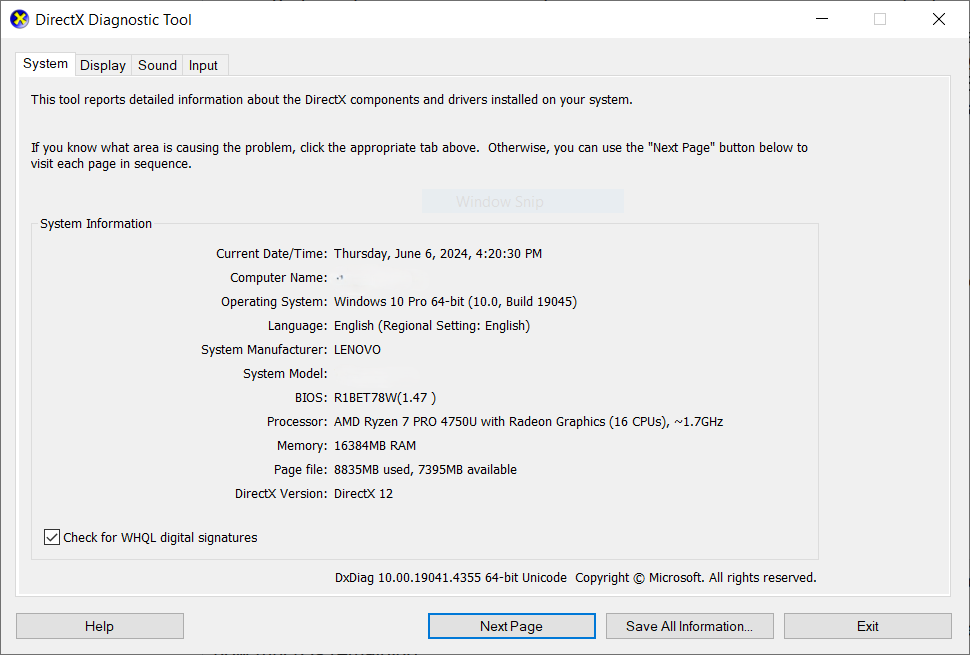
00IN9VJof4mmghXoGhyWeQg 11
Does Windows 11 exclude specific processors?
Yes, some processors are not supported by Windows 11. Microsoft maintains a list of compatible CPUs, and newer processors generally meet the standards. Older CPUs that lack key security or performance features may be excluded. For more details, check Microsoft’s compatibility information.
Is upgrading from Windows 10 to Windows 11 free?
Windows 10 users with a valid license can upgrade to Windows 11 without incurring additional costs, provided their device is compatible with the required specifications. The upgrade can be done through Windows Update.
What hardware must my device have for Windows 11?
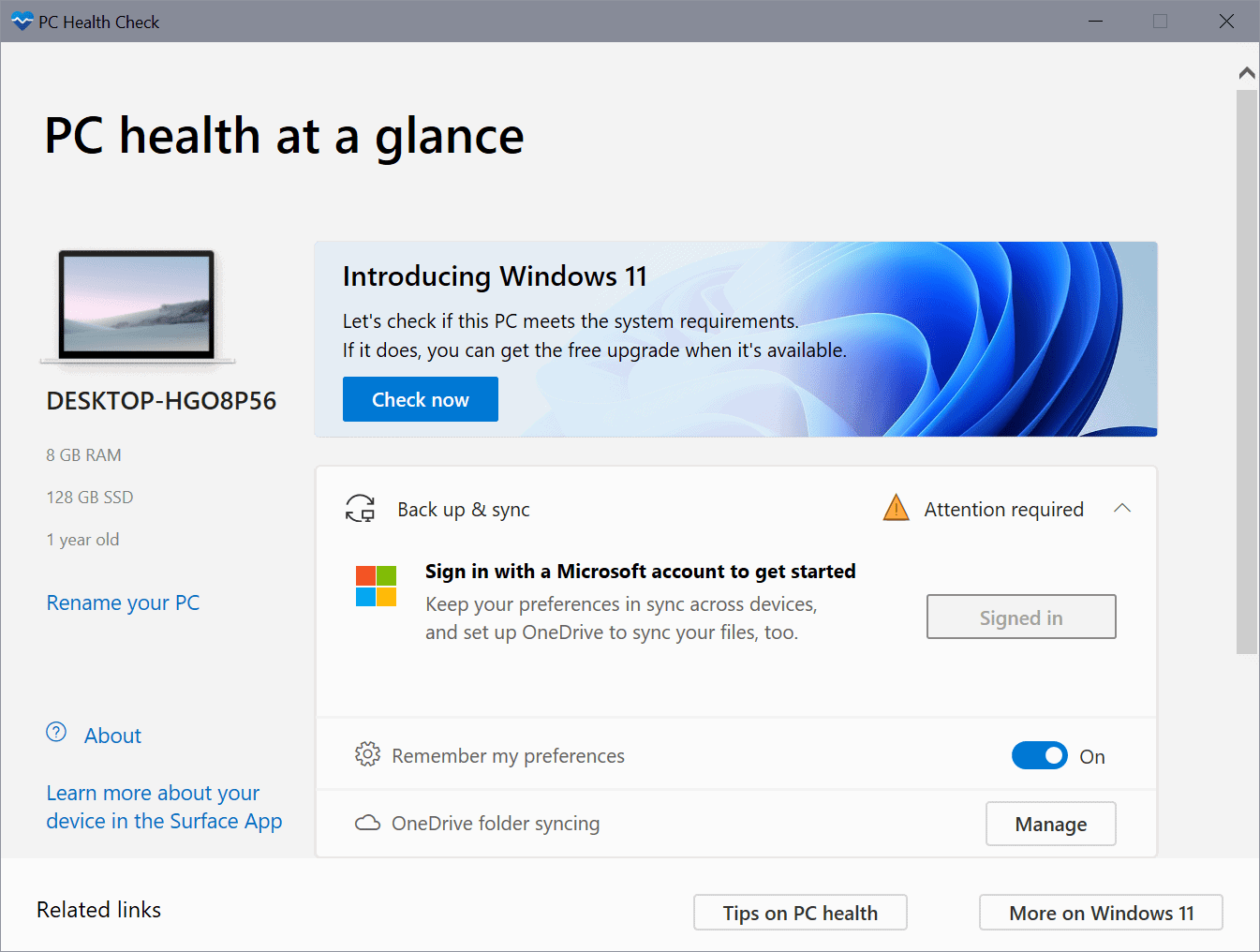
Windows 11 has several hardware compatibility standards, such as:
- TPM 2.0 for enhanced security.
- UEFI firmware with Secure Boot enabled.
- Modern GPUs and processors to support advanced features.
These criteria ensure better performance and security on compatible devices.
What does the Windows 11 compatibility checking tool do?
The compatibility tool scans devices to compare their specifications with Windows 11’s requirements. It assesses hardware like the CPU, RAM, storage, TPM, and Secure Boot capability. If it finds any incompatibility, details are provided on what needs to be upgraded or adjusted.