Smartphones have become essential for daily life. We use them for everything—banking, storing private stuff, snapping photos, and making quick payments.
But with all that convenience, these devices have also become prime targets for people trying to get at your personal info without permission.
To tackle this, Android is rolling out new advanced theft protection features. These updates are designed to keep your device and data safer before, during, and after a theft.
Later this year, billions of Android devices running version 10 and up will get these features. Android 15 will also pack even more security upgrades.
Key Takeaways
- New theft protection features will boost device and data security.
- Devices now get automatic safeguards if someone tries to steal them.
- Android users can quickly lock their phones and respond if theft happens.
1. Enhanced Security Measures to Prevent Device and Data Theft
Android is bringing in upgraded theft protection features to make devices tougher to steal and harder to break into. These updates are all about protecting both your phone and the sensitive data on it—think tablets and other Android gadgets too.
The factory reset upgrade in Android 15 stands out. Thieves can’t just reset a stolen phone and start over; after a forced factory reset, you’ll still need the right Google account credentials to set it up again.
If you don’t have those credentials, the device is basically useless. That makes it a lot less appealing to steal and try to resell.
With private space, you can tuck away sensitive apps in a hidden section on your device. Lock it with a unique PIN, and even if someone gets into your phone, those apps—like banking or health—stay secure.
Android now asks for extra authentication before you can change important security settings. Want to disable “Find My Device” or mess with screen timeout? You’ll need to confirm with a PIN, password, or your fingerprint or face.
This makes it much harder for anyone to weaken your device security without your say-so. If you’re worried someone knows your PIN, biometric authentication adds another layer—things like Passkeys or key settings now need your fingerprint or face, especially if you’re in a new location.
These security features are arriving through Android 15 and also via Google Play Services for Android 10 and up. Some devices, like Pixel and Samsung Galaxy phones, might get special updates later this year.
2. Immediate Protection When Your Phone Is Taken
Modern Android phones use smart features to protect your data the second a theft happens. Theft Detection Lock uses AI to spot sudden movements that usually mean trouble.
If your phone gets snatched and the system detects running or cycling, it’ll lock the screen right away. That quick lock can keep your info safe from prying eyes.
If a thief tries to cut off connectivity, Offline Device Lock keeps the phone locked even when it’s not online. That’s a relief if your device disappears for a while and can’t be tracked.
Android also watches for suspicious stuff like too many failed password tries. If it sees this, it locks the device immediately.
These protections work together with tools like Find My Device. You can still track your device’s location and take action remotely.
Key Features:
- AI-Powered Motion Detection: Spots theft-like movement and locks the screen.
- Offline Device Safeguards: Keeps data safe even if the phone is offline.
- Unauthorized Access Prevention: Monitors login attempts and blocks intruders.
3. Secure Your Phone and Act Promptly if It Is Stolen
If your phone gets stolen, you’ve got to act fast. Remote Lock lets you lock your screen from any device with internet access.
Just enter your phone number and pass a quick security check. That way, nobody can get in while you’re figuring out your next step.
Remote Lock buys you time if you can’t remember your Google account credentials right away. Once you’re back in, Find My Device gives you the option to factory reset and wipe your device clean.
These features work on Android 10 or higher. Find My Device also works on Android 5 and up, so most people are covered.
Don’t forget about screen locks like PINs, passwords, or biometrics. Setting up trusted locations and making sure your Google account credentials are current can really help if you ever need to secure your phone in a hurry.
If you’re somewhere with no internet, offline device lock kicks in and blocks unauthorized unlocks. Too many failed login attempts? The phone will demand credentials before it lets anyone in again.
Get more updates from Google

Want to stay in the loop? Subscribe for Google updates, check your inbox, and you’ll get the latest delivered right to your email.
Frequently Asked Questions
How do you turn on anti-theft features in Android phones?
Go to Settings > Security & Privacy on your phone. Look for theft protection and flip on features like Theft Detection Lock—the steps might differ a bit based on your device and Android version.
What are some reliable anti-theft apps for Android users?
Some solid options: Find My Device by Google, Cerberus, and Prey Anti-Theft. These apps let you track, lock, or even erase your device if it goes missing.
How does Google safeguard Android devices from theft?
Google’s theft protection uses tools like Theft Detection Lock and Offline Device Lock. They kick in automatically, locking your phone if something sketchy happens.
What are the steps for adjusting theft detection settings on Samsung smartphones?
On Samsung devices, head to Settings > Biometrics and Security > Find My Mobile. There, you can turn on remote tracking, device locking, and data wipe features.
Do newer Android versions include theft protection tools?
Absolutely. The latest Android updates have built-in theft protection, like Find My Device and Theft Detection Lock, baked right in—no extra apps needed.
What actions should be taken if an Android phone is stolen?
- Track your device using Find My Device. This tool might help you see its last known location.
- Lock the phone right away to keep anyone else out.
- If you can’t recover it, go ahead and erase your data remotely. Better safe than sorry, right?
- Call your carrier so they can disable your service. Ask them to block the phone’s IMEI number too.
- If you think there’s been any criminal activity, tell your local authorities. You never know what they might find.